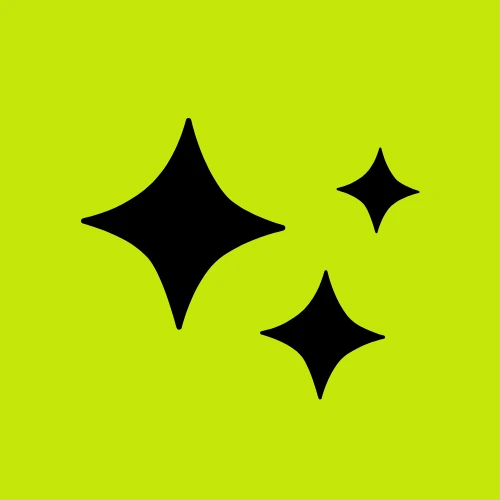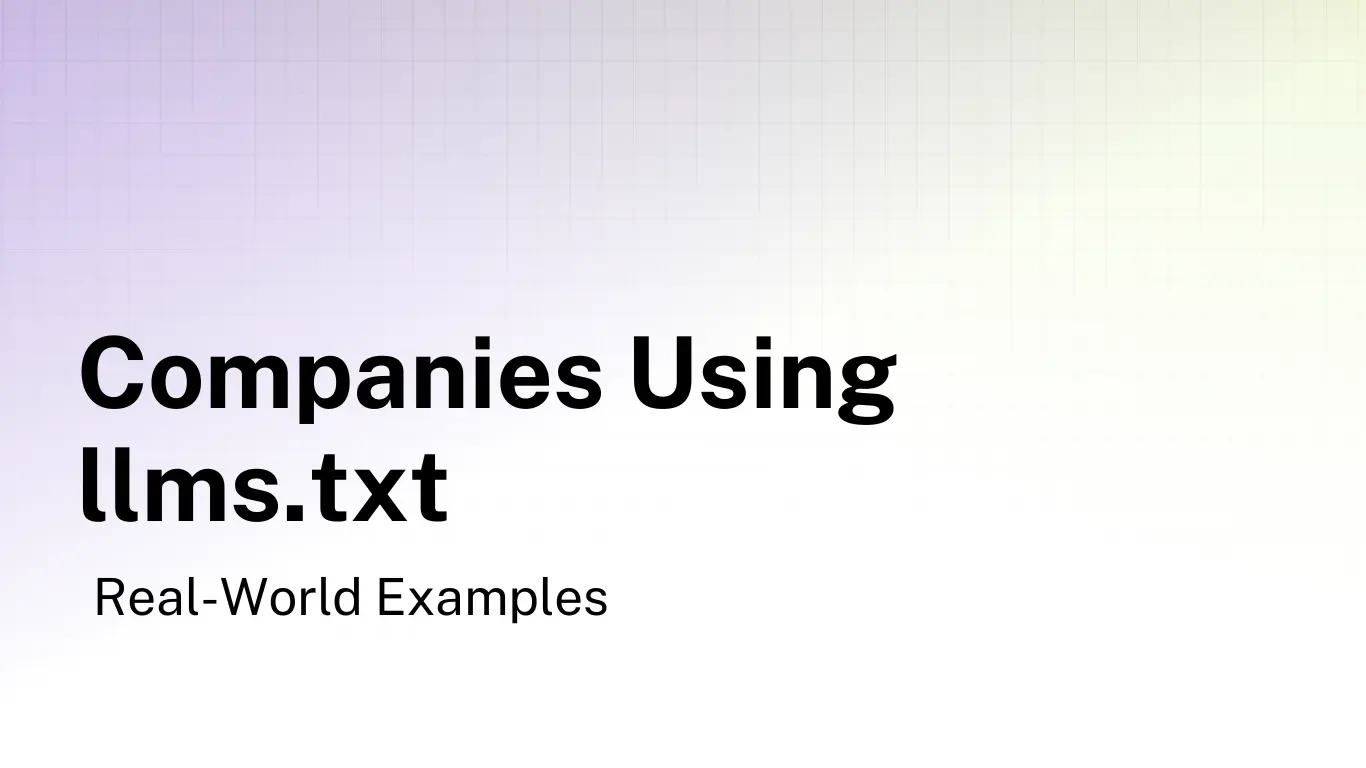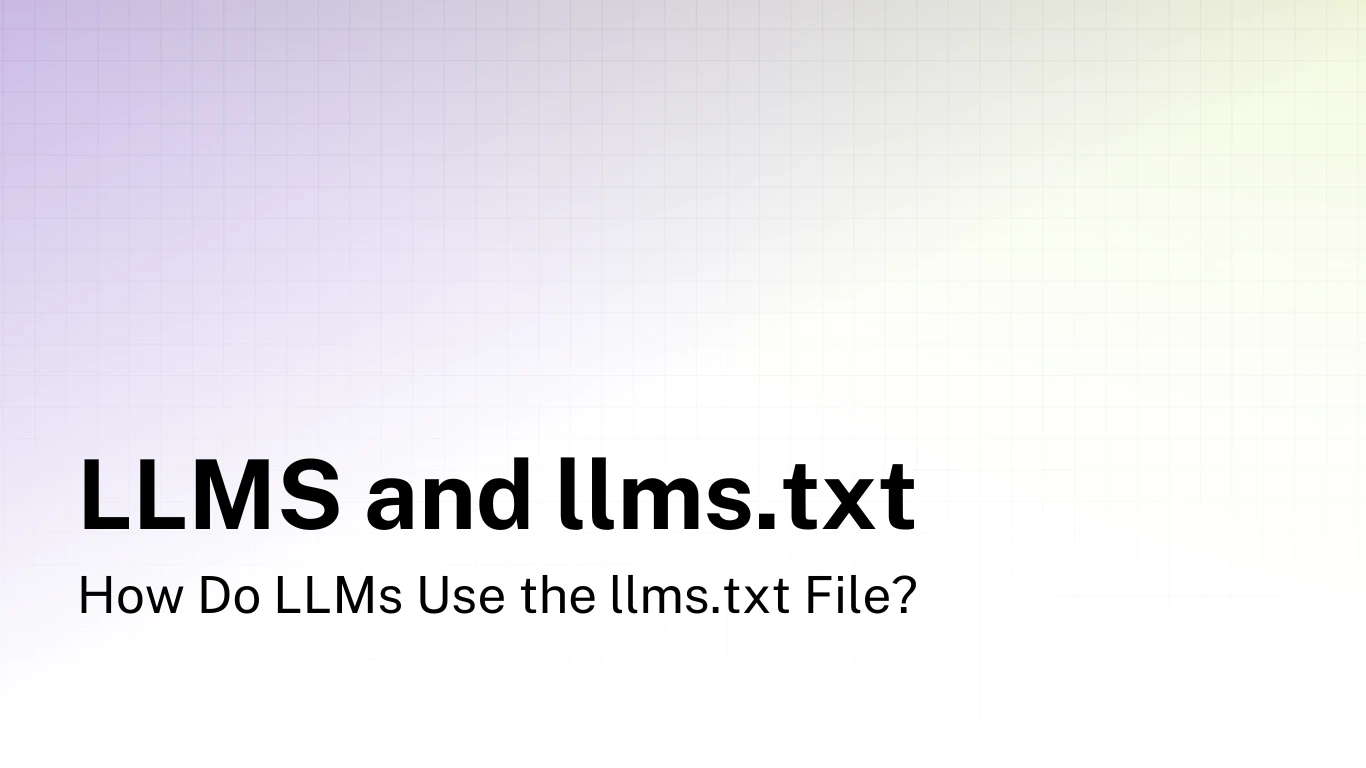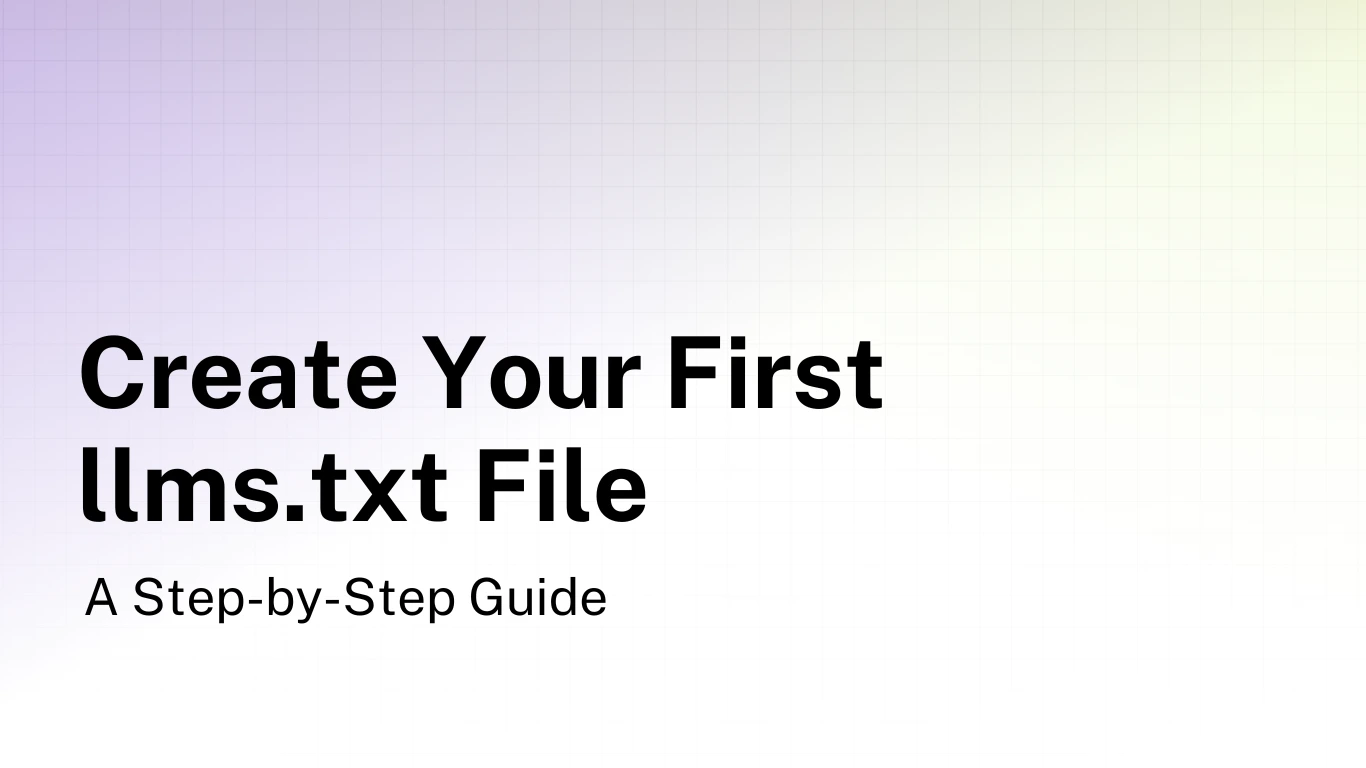How to Create an llms-full.txt File: Complete Guide
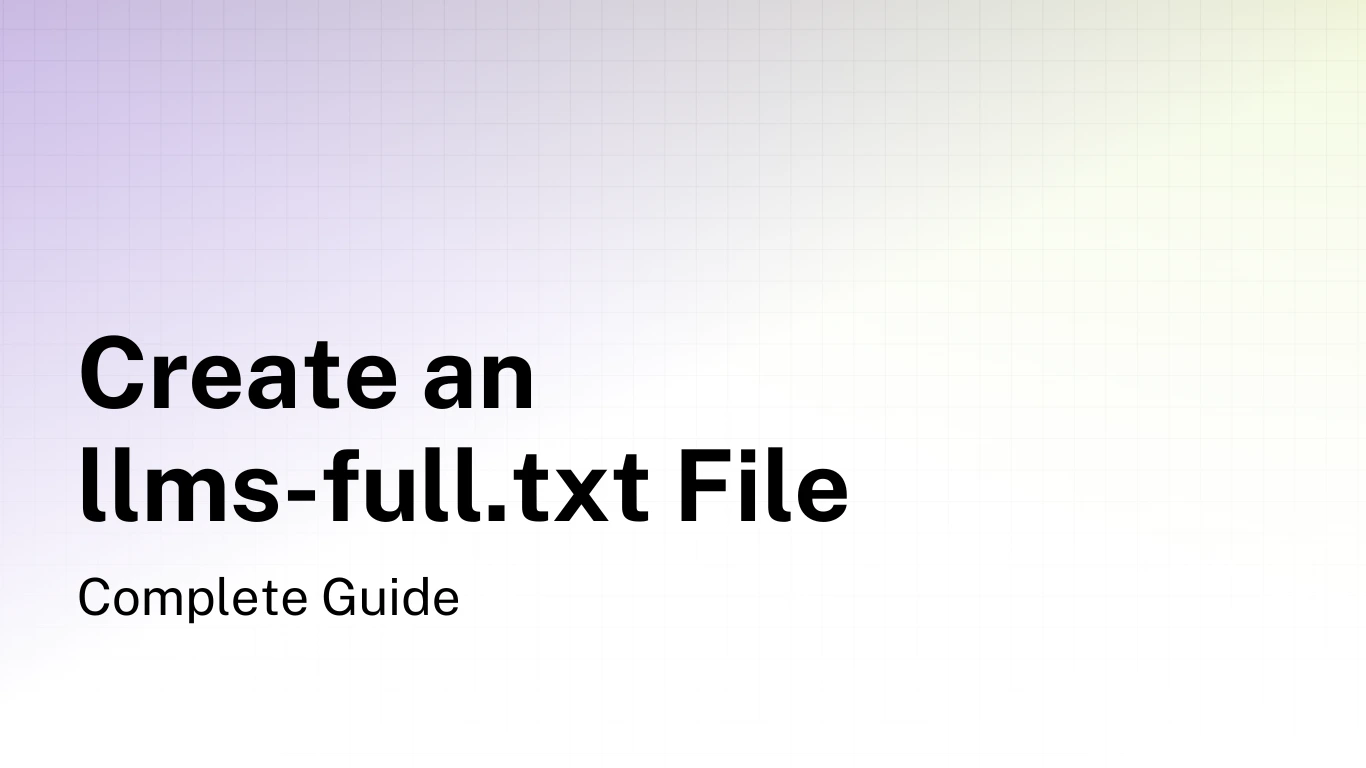
While the llms.txt file provides LLMs with a structured map of your content, the llms-full.txt file takes this a step further by including the actual content of your linked pages. This complete document allows AI systems to access your entire knowledge base in a single request, making it easier to provide accurate and detailed information about your products, services, or content. This is particularly useful when LLMs need full context to answer complex questions about your platform.
In this guide, I'll walk you through the process of creating an llms-full.txt file from start to finish. By the end, you'll have a clear understanding of how to create, structure, and maintain it for your website.
What is an llms-full.txt File?
An llms-full.txt file is a companion to your llms.txt file that contains the complete content of the documents referenced in your llms.txt file. While llms.txt serves as a navigation structure with links to important content, llms-full.txt includes the actual text of those linked documents, allowing AI systems to access your entire knowledge base in a single request.
The key benefits of having an llms-full.txt file include:
- Complete context delivery: AI systems can access your entire content library in one request
- Context window optimization: Eliminates the need for multiple requests to gather information
- Consistent formatting: Presents your content in a standardized, AI-friendly format
- Better representation: Helps ensure AI systems have access to your complete information
For a detailed comparison between the two file types, check out our guide on llms.txt vs llms-full.txt.
Use llms-txt.io
First, if you don't want to create the file yourself, you can use our free tool to generate it for you.
You can use llms-txt.io to generate the llms-full.txt — as well as the llms.txt — file in seconds.
Prerequisites
Before creating an llms-full.txt file, make sure you have the following.
- An existing llms.txt file: This serves as the structural foundation for your llms-full.txt file
- Access to your content: You'll need the full text of all documents referenced in your llms.txt file
- Markdown knowledge: Basic understanding of Markdown formatting is helpful
- Server access: Ability to upload files to your website's root directory
If you haven't created an llms.txt file yet, refer to our guide on How to Create Your First llms.txt File before continuing.
Step 1: Understand the llms-full.txt Structure
The llms-full.txt file should follow a logical structure that preserves the organization of your llms.txt file while incorporating the full content of each linked document.
The basic structure looks like this:
# Your Website or Project Name
> Brief description of your website or project
Additional context about your project
## Section Name
### Document Title 1
Full content of the first document goes here, including all text,
headings, lists, and other formatting from the original document.
### Document Title 2
Full content of the second document goes here...
## Another Section
### Another Document Title
Full content of another document...
This structure maintains the organization from your llms.txt file (with main sections as H2 headings) while adding the full content of each document under H3 headings that match the document titles.
Step 2: Gather Your Content
Start by gathering the full content of all documents referenced in your llms.txt file.
For each link in your llms.txt file, you'll need to access the document content, convert it to Markdown format (if it's not already in Markdown), and organize it according to the section structure of your llms.txt file
If your content already exists in Markdown format, this step is relatively straightforward. However, if your content is in HTML or another format, you'll need to convert it to Markdown.
Converting HTML to Markdown
There are several tools that can help you convert HTML to Markdown.
- Pandoc: A powerful command-line tool for converting between document formats
- Online converters: Various websites offer HTML to Markdown conversion
- Node.js libraries: For programmatic conversion, libraries like
turndowncan convert HTML to Markdown
For example, using turndown in Node.js:
const TurndownService = require('turndown');
const fs = require('fs');
const turndownService = new TurndownService();
const html = fs.readFileSync('document.html', 'utf8');
const markdown = turndownService.turndown(html);
fs.writeFileSync('document.md', markdown, 'utf8');
Step 3: Structure Your llms-full.txt File
Now that you have your content in Markdown format, it's time to structure your llms-full.txt file. Start by copying the basic structure of your llms.txt file.
- The H1 title
- The blockquote description
- Any additional context
- The H2 section headings
For example, if your llms.txt begins like this:
# Acme Corp
> Acme Corp provides cloud-based project management tools for remote teams.
Founded in 2020, Acme Corp helps distributed teams collaborate efficiently.
## Getting Started
- [Quick Start Guide](https://acmecorp.com/docs/quickstart.md): Set up your first project in under 5 minutes.
- [User Onboarding](https://acmecorp.com/docs/onboarding.md): Complete guide for new users.
Your llms-full.txt would start similarly, but prepare to include the full content:
# Acme Corp
> Acme Corp provides cloud-based project management tools for remote teams.
Founded in 2020, Acme Corp helps distributed teams collaborate efficiently.
## Getting Started
### Quick Start Guide
[Full content of the Quick Start Guide goes here]
### User Onboarding
[Full content of the User Onboarding guide goes here]
Step 4: Add Document Content
For each document referenced in your llms.txt file, add the full content under an H3 heading matching the document title. Make sure you maintain all formatting, including:
- Headings (adjusting their levels if necessary)
- Lists
- Code blocks
- Tables
- Blockquotes
- Links
Here's an example of how to add content for a document.
### Quick Start Guide
# Getting Started with Acme Corp
Welcome to Acme Corp! This guide will help you set up your first project in under 5 minutes.
## 1. Create Your Account
Visit [signup.acmecorp.com](https://signup.acmecorp.com) and enter your email address and a secure password.
## 2. Create Your First Project
After logging in, click the "New Project" button in the top right corner of your dashboard.
[Rest of the Quick Start Guide content...]
Notice how the original document's H1 is preserved, even though it appears under an H3 in the llms-full.txt structure. This maintains the original formatting while providing clear organization in the llms-full.txt file.
Step 5: Adjust Heading Levels (Optional)
For better readability, you might want to adjust heading levels in the document content to align with the llms-full.txt structure. This isn't strictly necessary, but it can make the document more coherent.
If you choose to adjust heading levels, you would transform the document like this:
### Quick Start Guide
Getting Started with Acme Corp
------------------------------
Welcome to Acme Corp! This guide will help you set up your first project in under 5 minutes.
#### 1. Create Your Account
Visit [signup.acmecorp.com](https://signup.acmecorp.com) and enter your email address and a secure password.
#### 2. Create Your First Project
After logging in, click the "New Project" button in the top right corner of your dashboard.
[Rest of the Quick Start Guide content with adjusted heading levels...]
In this approach, the document's original H1 is transformed into a styled H3 (using underlines instead of # symbols), and subsequent headings are adjusted to H4, H5, etc.
Step 6: Add Source Information
To help LLMs understand the origin of each document, it's helpful to add source information at the beginning of each document section. This can be done in various ways:
### Quick Start Guide
Source: https://acmecorp.com/docs/quickstart.md
[Document content...]
Or using a more structured approach:
# Quick Start Guide
Source: https://acmecorp.com/docs/quickstart
[Document content...]
This source information helps LLMs attribute content correctly and provides a reference back to the original document.
Step 7: Handle the Optional Section
If your llms.txt file includes an "Optional" section, you should also include this in your llms-full.txt file. As in the llms.txt specification, content in the Optional section is considered less critical and may be omitted by AI systems when context space is limited.
## Optional
### Company History
Source: https://acmecorp.com/about/history
[Full content of the Company History document...]
### Changelog
Source: https://acmecorp.com/changelog
[Full content of the Changelog document...]
Step 8: Review and Optimize
Once you've added all your content, review the entire llms-full.txt file.
- Completeness: All documents from your llms.txt file are included
- Consistency: Formatting is consistent throughout the document
- Readability: The document is well-structured and easy to navigate
- Accuracy: All content is up-to-date and correctly formatted
Step 9: Publish Your llms-full.txt File
Once your llms-full.txt file is complete, publish it to your website's root directory alongside your llms.txt file.
Upload the file to your server, make sure it's accessible at yourdomain.com/llms-full.txt, and then verify it loads correctly by visiting the URL in your browser
Step 10: Reference in Your llms.txt File
To help LLMs discover your llms-full.txt file, reference it in your llms.txt file by adding a line like:
For complete documentation in a single file, see [Full Documentation](https://example.com/llms-full.txt).
This can be added near the top of your llms.txt file, after the initial description. Many leading companies like Zapier, Stripe, and Cloudflare provide both files to give AI systems maximum flexibility.
Real-World Examples
Next, let's look at how some companies have implemented this standard.
Zapier's Approach
Zapier's llms-full.txt file follows a clear structure where each document is presented with its title and a source URL.
# Get Action Details
Source: https://docs.zapier.com/ai-actions/api-reference/actions/get-action-details
post /api/v2/apps/{app}/actions/{action}/
Get details of a specific action, including its needs, gives, and a sample of the action.
[Full content follows...]
This approach clearly marks the source of each document and preserves the original formatting.
Cloudflare's Approach
Cloudflare takes a slightly different approach, incorporating the full content of their documentation within their existing section structure.
# Cloudflare Developer Documentation
Easily build and deploy full-stack applications everywhere,
thanks to integrated compute, storage, and networking.
## Agents
Build Agents on Cloudflare
--------------------------
import { CardGrid, Description, Feature, LinkButton, LinkTitleCard,
PackageManagers, Plan, RelatedProduct, Render, TabItem, Tabs,
TypeScriptExample, } from "~/components";
The Agents SDK enables you to build and deploy AI-powered agents that can
autonomously perform tasks, communicate with clients in real time, call AI
models, persist state, schedule tasks, run asynchronous workflows, browse
the web, query data from your database, support human-in-the-loop
interactions, and [a lot more](/agents/api-reference/).
[Full content continues...]
This approach integrates the document content directly under the section headings from their llms.txt file. Both approaches are valid, and the choice depends on your content management system and maintenance preferences. You can explore more implementations in our llms.txt directory.
Implementing llms-full.txt on Different Platforms
The implementation approach varies depending on your platform. Check out our platform-specific guides:
- How to Add llms.txt to WordPress - Most WordPress plugins automatically generate both llms.txt and llms-full.txt
- How to Add llms.txt to Next.js and React - Dynamic generation strategies for JavaScript frameworks
These guides cover implementation details for both the standard llms.txt and llms-full.txt files.
Maintenance and Updates
Your llms-full.txt file should be kept up-to-date with your website content. This can be done in, for example, in the following ways.
- Automated updates: Set up a CI/CD pipeline to regenerate your llms-full.txt file when content changes
- Regular reviews: Periodically review and update your llms-full.txt file to ensure it reflects your current content
- Version control: Keep your llms-full.txt file under version control to track changes over time
Best Practices
Based on existing implementations by notable organizations, here are some best practices for creating an effective llms-full.txt file.
- Maintain consistent formatting: Use a consistent format for section headings, document titles, and source information.
- Include source URLs: Always include the original URL for each document to provide proper attribution and reference.
- Preserve document structure: Maintain the original heading structure and formatting of each document as much as possible.
- Prioritize important content: If space is a concern, focus on including your most critical and frequently accessed content.
- Use clear section boundaries: Clear separation between different documents to aid readability.
- Keep content current: Update your llms-full.txt file regularly to reflect changes in your content.
- Test with AI systems: Verify that AI systems can effectively use your llms-full.txt file by asking relevant questions about your content. Upload it to Claude or ChatGPT to see how well they understand your content structure.
Conclusion
Creating an llms-full.txt file is a powerful way to make your content more accessible to AI systems. By following this guide, you've learned how to structure, create, and maintain an llms-full.txt file that will help ensure your content is accurately represented in AI-generated responses.
Remember that your llms-full.txt file complements your llms.txt file, providing the complete content that the navigation structure references. Together, these files create a full AI-friendly representation of your website or service.
Once you've created your file, use our validation tool to check its format, and browse our directory to see how other sites structure their implementations.